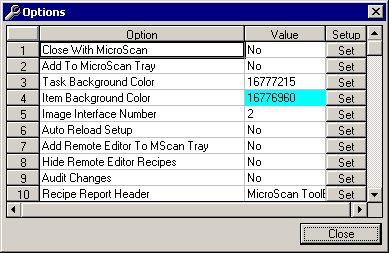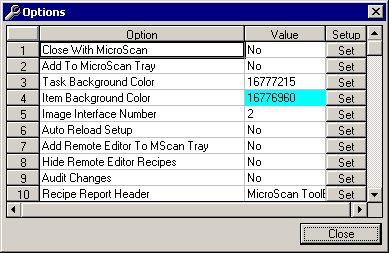MicroScan Tool Box - Program Options
To get to the Program Options Dialog Box, from the Main Form, select the Edit menu and
then "Options".
The following Dialog Box will appear:
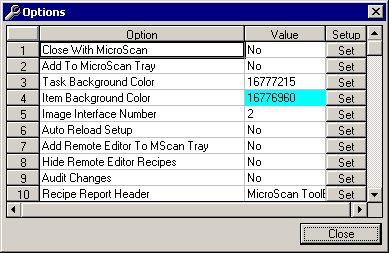
The Options Dialog Box has the following options:
- Close with MicroScan - When set to "No" the program will not automatically
close, when set to "Yes" the program will automatically close when MicroScan
closes.
- Add To MicroScan Tray - When set to "No" the program will always be visible,
when set to "Yes" the program's visibility will be controlled by the MicroScan
System Tray Icon. Note that this option requires Option1, Close With MicroScan, to be set
to "Yes".
- Task Background Colour - Set this option to a distinctive background colour for all Task
displays. This option is designed to save confusion between Task and Item screens.
- Item Background Colour - Set this option to a distinctive background colour for all Item
displays. This option is designed to save confusion between Task and Item screens.
- Image Interface Number - Use this facility to change the MicroScan Image Interface
Number as required. Please refer to the information on the Image
Interface before changing this number.
- Auto Reload Setup - If "Yes" then any changes to the setup will be
automatically reloaded by the MicroScan Tool Box.
- Add Remote Editor To MicroScan Tray - When set to "No" the Remote Editor
program will always be visible, when set to "Yes" the Remote Editor program's
visibility will be controlled by the MicroScan System Tray Icon.
- Hide Remote Editor Recipes - If set to "Yes" then the 'Select Recipe' &
'Setup Recipe' buttons on the Remote Editor's Main Form and on
the 'Current
Values' form will be hidden.
- Audit Changes - If set to 'Yes' then changes made by the MicroScan ToolBox Setup program
and the MicroScan ToolBox Remote Editor program will be logged in the audit files.
- Recipe Report Header - Edit this text to suit. It will be the main heading on all
printouts performed by the Remote Editor when printing Recipes.
 Back
to Miscellaneous Index
Back
to Miscellaneous Index
 Back to
Contents
Back to
Contents