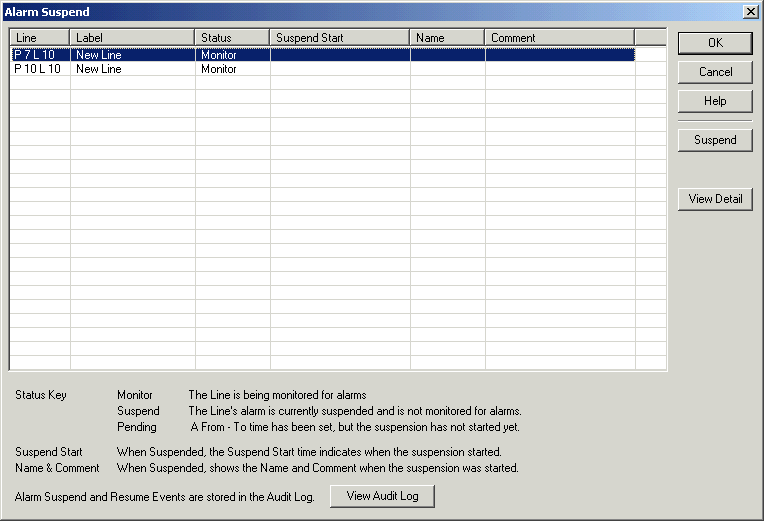
| Recorder User Help |
| Alarm Suspend |
This dialog box is used to suspend or resume recorder alarms.
When an alarm is suspended:
It will not be monitored for alarms over the selected time period
If it is currently in alarm it will be automatically accepted and removed from the Alarm Status screen.
A line that is currently suspended is shown in light green on the Data screen and on the Alarm and Data summary screens and in the "Lines Suspended" tab on the Alarm Monitor.
You can suspend a line:
From now for a selected time (custom minutes or hours or from a list of set minutes and hours)
From now to a set time and date
Starting from a "From" time to a "To" time.
You can enter a Name and Comment to be recorded to the Audit log to indicate why the alarm was suspended.
If you are using Suspend to suspend alarms on a regular basis during the week, perhaps a better alternative would be the Alarm Scheduler or using a DI input to inhibit the alarm based on a door switch etc.
To display Alarm Suspend:
Select “Setup” from the Recorders Alarm Menu
On a Recorder Screen press “Ctrl + U”.
Alarm Suspend falls under Level1 access or Multi User logon "Enable / Disable Alarms access".
The following dialog is displayed.
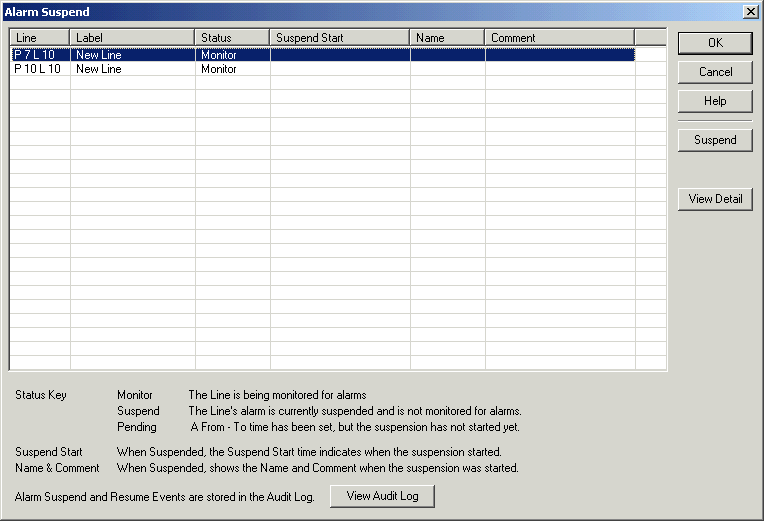
To suspend an alarm:
Select the line and click Suspend.
See Start Suspend, Start
Suspend Confirm
To Resume an alarm:
Select the line and click Resume.
See Alarm Resume
To Resume all Alarms:
Click Resume All. The following confirmation appears:
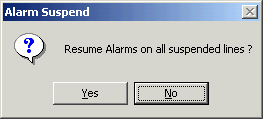
Click Yes to Resume all alarms.
To change settings of an alarm already set to suspend:
Select the line and click Suspend.
See Select an Action.
To View the Audit Log:
Click View Audit Log.
No lines have been set to "Allow Alarm Suspend"
If you have no lines with "Allow Alarm Suspend" set, the following dialog will be displayed:
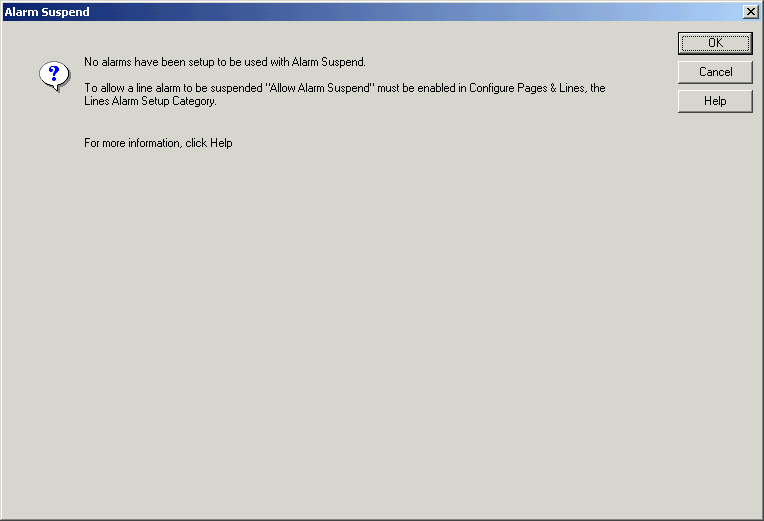
See Also
Notes:
1. The Lines suspend applies to both High and Low (or other settings according to Alarm Mode) or a lines alarm.
2. Audit Tracking of suspensions
The following Messages are saved to the audit log to indicate suspend/resume
operations.
| Line Label Alarm Suspend - X Time | The alarm has been suspended for X Time (min or hours) |
| Line Label Alarm Suspend to HH:MM:SS dd/mm/yyyy | The alarm has been suspended until the time shown |
| Line Label Alarm Suspend HH:MM:SS dd/mm/yyyy to HH:MM:SS dd/mm/yyyy | The alarm has been suspended from the from time to the to
time. The Message will be record to the log at the time that the From time happens. |
| Line Label Alarm Resume | The alarm has resumed monitoring |
| Passive Set Suspend | The passive has set the line following suspend. |
| Passive Cancel Suspend | The passive has set the line following resume. |
| Resume All Alarms | All alarms have been resumed. |
3. In the Recorders Alarm CSV File, alarms that have been suspended have the text "SUS" shown in the lines columns during the time that the alarm is suspended.
4. Display of suspension in Alarm Setup dialog box.
The Alarm Setup dialog box shows a line is suspended in its Alarm Settings
frame.
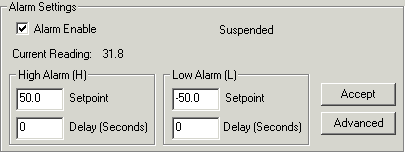
5. Display of suspension in Alarm Enable dialog box.
The Alarm Enable dialog box shows an alarm is suspended adjacent to the Alarm
Enable column.
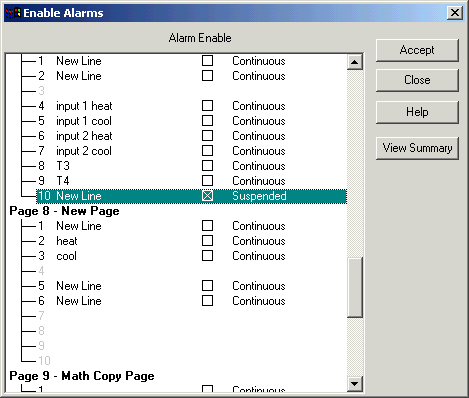
When an alarm is disabled and enabled again, the suspend for that line is cancelled and will resume normal monitoring.
5. Actioning Suspensions from a Network Passive.
You can access Alarm Suspend from a network passive to suspend alarm settings on a line.
6. Suspend Start, Name and Comment are only displayed if the lines alarm is currently suspended, as during this time the information is valid. When the alarm resumes and is suspended again, the Name and comment will be cleared and need to be entered again for the new suspension. Check the Audit Log for previous information on earlier suspends.
7. When the Alarm Suspend dialog is opened, its Status, Suspend Start, Name and Comment are updated once every two seconds, thus the dialog will update when alarms resume and if alarm suspend/resume is completed from a network passive.