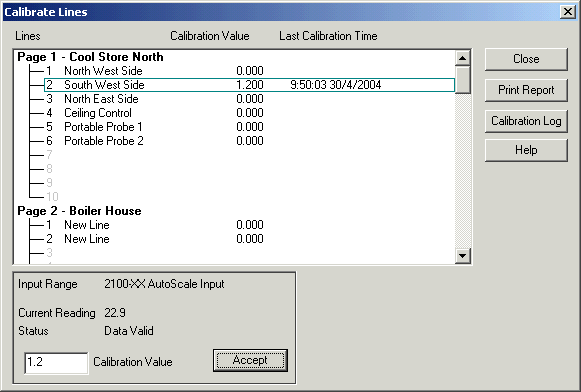
| Recorder User Help |
| Calibrate Lines / ISO 9000 Support |
Calibrate Lines is used to fine tune the inputs to an accurate level.
Lines should be calibrated regularly
according to your regulatory body or according to the instructions for each
station and type of input used.
To access Calibrate Lines, Firstly enter level2 or user Level A/ Level G then:
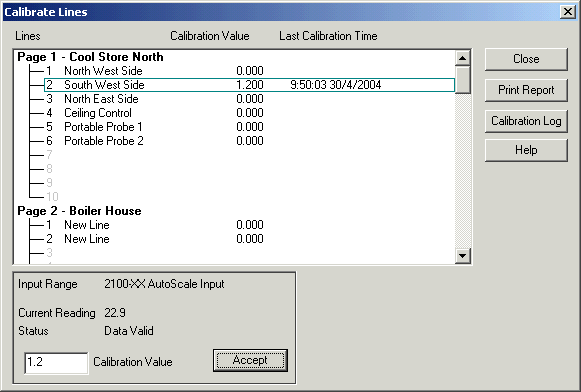
The dialog shows the lines with their calibration values and the last time the line was calibrated.
Select the line to be calibrated and its current value and
calibration value will be shown.
Enter the new value and press accept.
The Status will change to Waiting For Data Update and when the data has been
read in, the current reading will be updated and the status will show Data
Valid.
A positive calibration value adds a value to the lines value. A negative calibration value subtracts a value from the lines value.
Press Calibration Log to see the Calibration
Log.
Press Print Report to print a calibration report of the calibration values and
calibration times.
See Print Calibration Report.
Date Stamped Calibration Report
When the calibration is
completed, a date stamp calibration report is saved to the jobs setup
folder.
This allows the calibration person to take the Tools Backup away and
extract the calibration report and produce his own calibration report.
The lines calibration value along with the date and time of last calibration is
recorded.
The name of the report file is:
Calibration dd mmm yyyy.csv.
For example: Calibration 9 Feb 2005.csv.
Each calibration report is kept
in the setup folder, and each new one has a new name based on the date the
calibration was done.
To view the reports, click View Reports. (Pressing the button will act as a
Save, saving the data and generating a new report for the recently calibrated
lines).
Notes:
The values will be automatically saved to disk when the Close button is pressed and they will also be saved to the audit log.
Lines that are offline or digital cannot be calibrated.
The time of calibration is new to Version 5.
You can also see the Calibration Value on the right of the Data Summary display.
See Also