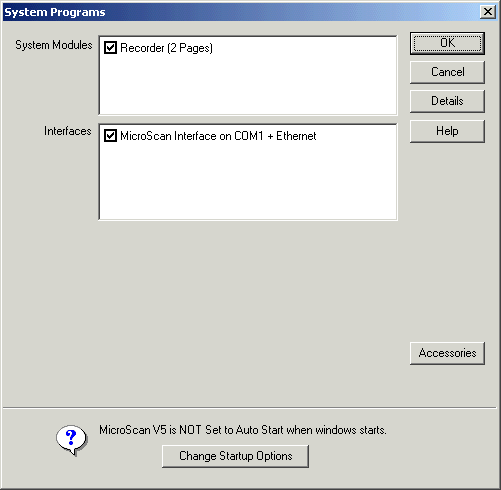
| Setup MicroScan |
| Auto Run Programs |
The Auto Run Programs dialog allows you to choose which modules start
within V5.
The actual modules available is determined by the licence installed and settings
made by the Select Module Wizard.
Note: Unlike Version 4 which modules such as recorders, mimics etc were in separate exe files and could be individually controlled, all programs in V5 are contained in the one exe file and they are still loaded but will not run, the only way to stop V5 modules from being loaded completely on a computer is to use Program Startup settings, hence the Startup Message and Change Startup Options button at the bottom of this dialog. See FAQ note Could Not Upgrade Version 5 Files.
To access Auto run programs, click System Programs link on the Setup Tools screen.
NOTE: Station Testing. To test the MicroScan system without Interfaces or stations connected, DO Not turn them OFF in the System Modules dialog box. Instead use the Stations test mode as documented in How do I test the 2100-XX stations offline.
Examples
Recorder & MicroScan Interface
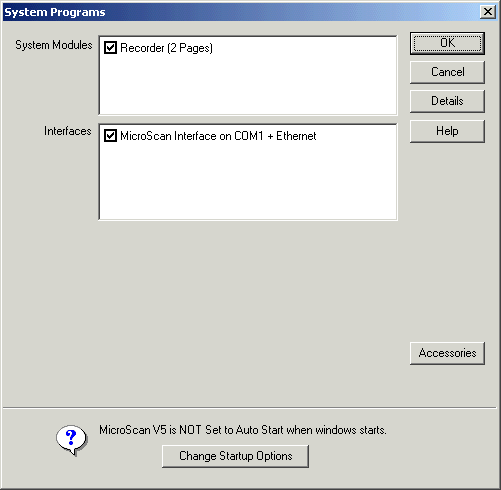
Recorder, Mimic & Shimaden Monitor
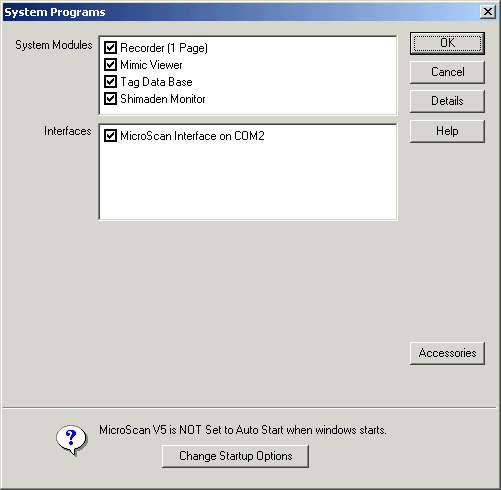
Recorder, Mimic & Shimaden Monitor & PLC Interface
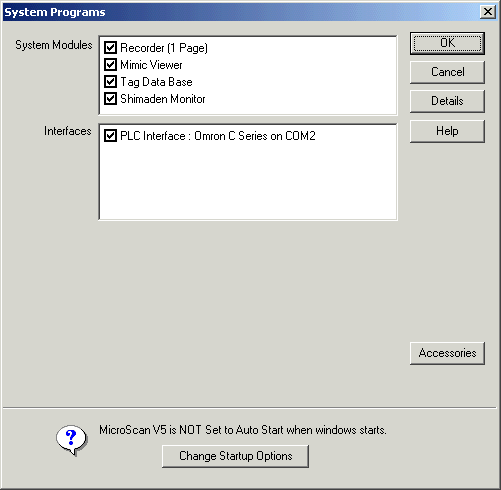
To select each program, it must be ticked.
Click OK to make changes.
Click Change Startup Options to go to the Program Startup dialog.
To change Accessory programs, click the Accessories button, see Setup Accessory List.
Example System Modules with Accessory Programs
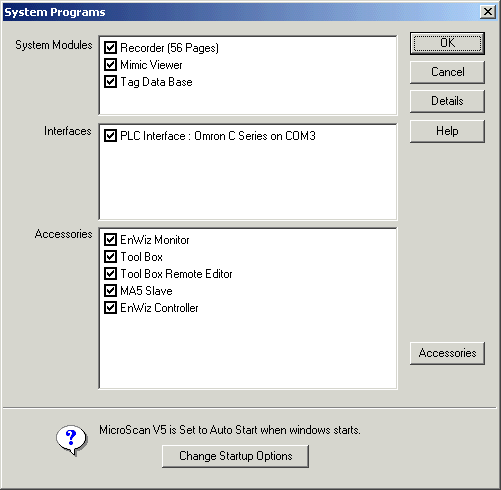
Example System Programs with Recorder Lines = Tag Data Base
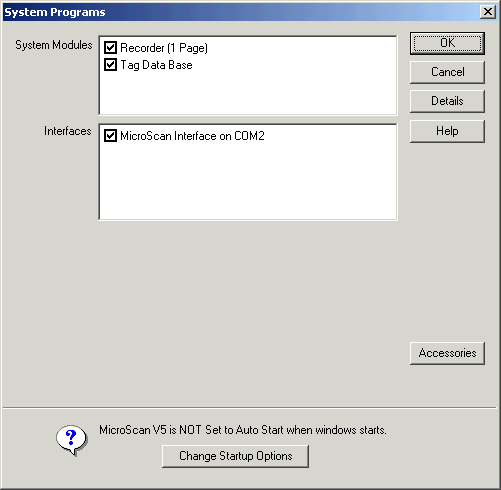
For further details, see Recorder Advanced, Tag Data Base.
Click Details to see Details of modules and Accessory Programs being loaded, see View Module Details.