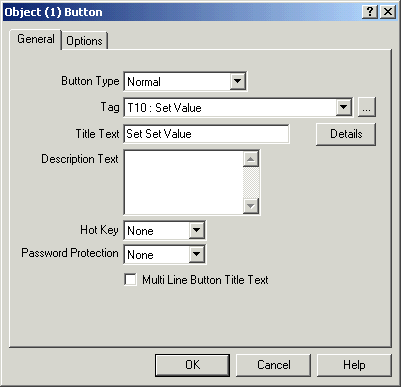
| Mimic Setup |
| Button/Hotspot Object Setup |
The Button Object Setup is used to set properties for a button or hotspot object.
To access settings (only available when Mimic in Edit Mode):
The following dialog appears:
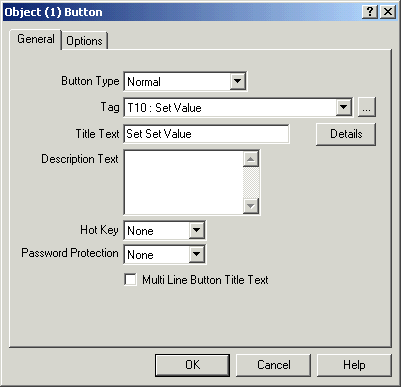
Button Type
The button type defines how the button operates.
Select From:
Normal
Used to set digital or analogue values
Multi Select
Select an output value from 1 up to 4 choices
Utility
Special Functions. See Button Object Utility
List Selection
Select an output value from 1 up to 32 choices.
When the button is in the Normal mode, the data type of the Output Tag
determines which dialog box will be used when the button is clicked. If it is an
Analogue Output Tag, the Analogue Output dialog box will be used, if it is a
Digital Output Tag, the Digital Output dialog box will be used. For an analogue
output write, the scaling of the data is defined by the scaling setup of the
output tag.
Tag
This shows the tag to be used when the write operation takes place.
A button can only be
used, if the Tag has already been
created in the Main Editing Window.
Note:
For Version 5, a button can be tied to any tag from tag 1 to
5000.
For Version 4, a button could only be tied to output tags 2001-4048.
Title Text
This is the button name that appears on the face of the button and on the
title of the dialog box that is displayed when the button is pressed.
Description Text
This is the text that appears in the button dialog box, allowing you to
describe to the user what the button does. It is 80 characters long. To break
text to the next line press CTRL + Enter to move the cursor to the next line.
Hot Key
The hot key is used to assign a Function Key combination to the button, so when the user presses the function key it is the same as clicking the button with the mouse.
Password Protection
The password protection allows the button to be protected by a password
so that the button cannot be accessed unless the correct password has been
entered.
Multi Line Button Title Text
If checked, the buttons title text will be wrapped if it cannot be fitted in the size of the button.
See Also
Button Object Options
Button Object Multi Select
Button Object List
Selection
Button Object Utility
Button Object Utility
Options
Program Security -
Full System Protection
Mimic Details