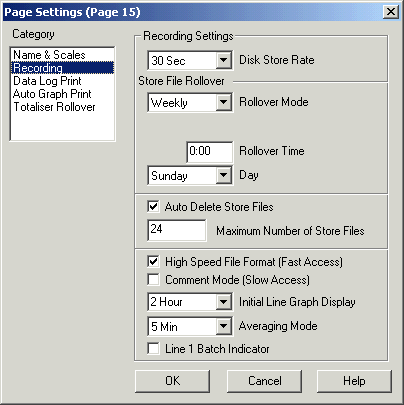
| Setup MicroScan |
| Page Setup: Recording |
The Recording Category is used to setup the Recording options for a Page.
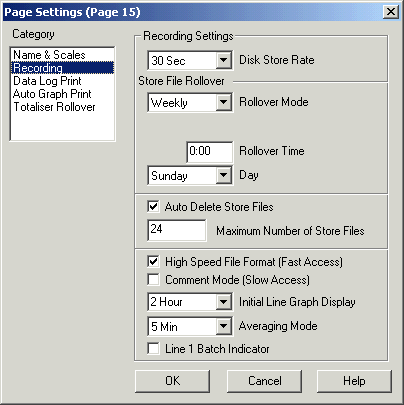
This Page determines the rate at which the page data is stored and how long that data will be kept on the hard disk.
This is the interval at which the data for the Page is stored to the hard disk. Storage rates available are displayed in the following table. Also shown are the size of graphs available with the different storage rates:
|
Rate |
24 Hour |
12 Hour |
8 Hour |
4 Hour |
2 Hour |
60 Min |
30 Min |
15 Min | 5 Min * |
1 Min * |
| 1 Sec * | OK | OK | OK | OK | ||||||
|
2 Sec |
|
OK |
OK |
OK | OK |
OK |
||||
|
5 Sec |
|
|
OK |
OK |
OK |
OK |
OK | OK |
OK |
|
|
10 Sec |
OK |
OK |
OK |
OK |
OK |
OK | OK |
OK |
||
|
15 Sec |
|
OK |
OK |
OK |
OK |
OK |
OK |
OK | OK |
|
|
20 Sec |
|
OK |
OK |
OK |
OK |
OK |
OK |
OK | OK |
|
|
30 Sec |
OK |
OK |
OK |
OK |
OK |
OK |
OK |
OK | OK |
|
|
60 Sec |
OK |
OK |
OK |
OK |
OK |
OK |
OK |
OK |
|
|
|
90 Sec |
OK |
OK |
OK |
OK |
OK |
OK |
OK |
OK |
|
|
|
120 Sec |
OK |
OK |
OK |
OK |
OK |
OK |
OK |
OK |
|
|
|
5 Min |
OK |
OK |
OK |
OK |
OK |
OK |
OK |
OK |
|
|
|
10 Min |
OK |
OK |
OK |
OK |
OK |
OK |
OK |
|||
|
15 Min |
OK |
OK |
OK |
OK |
OK |
OK |
|
|
||
|
20 Min |
OK |
OK |
OK |
OK |
OK |
OK |
|
|
||
|
30 Min |
OK |
OK |
OK |
OK |
OK |
|
|
|
||
|
60 Min |
OK |
OK |
OK |
OK |
|
When some rates are selected, the maximum or minimum size of line graph visible is restricted according to the preceding table. Items with OK shown are possible to display. When using the User Defined Graph view in the Recorder's History window, graph sizes much larger than the times above can be seen (up to 31 days in length). A Disk Store rate should be chosen to match the type of process being recorded and the requirements of historic hard disk storage.
The disk store rate should be chosen with care, to make sure it will record points of interest to you. For example if a rate of 60 minutes is chosen, only one data point per hour is going to be stored. If you are alarming your inputs with a short time delay and a line goes out of limits from 13:30 to 13:40 and causes an alarm, this will not show on the graph because the graph will only store a value at 13:00 and 14:00. A store rate of 30 secs or 2 minutes would suffice. If you need to export data from the graph to create your own reports, the Custom Report Generator would be a much better option to store data once per hour and leaving the page to store data at a faster rate.
* Note:
The 1 Sec disk store rate is new to version 5, as are the 5 Min and 1 Min graph
displays.
Note : The MicroScan software is not designed for multiple changes in disk store rate on a page. It is designed for one selection to be made, and the page left at that setting.
Store File Ro
When the page is operating in the Monitor and Continuous
Recording mode, the size of the store file is controlled by the settings made in
this selection box. Store File Rollover operation is set from one of four modes,
Specified by the "Rollover Mode" control.
|
Mode |
Description |
|
Fixed Count
|
In this mode, the store files are all set to the number of scans specified by the Rollover Count number. A value of zero cannot be set. If it is set to zero a value of 5000 will be used. |
|
Daily |
In the Daily mode, the store files are exactly one day in length. The time that the files are rolled over is set in the Rollover Time field. |
|
Weekly
|
When set to this mode, the store files are exactly one week in length. The rollover day is set by the "Day" control at the time set in the Rollover Time field. |
|
Monthly |
In this mode, the store files are one month in length. The store files are rolled over on the first day of the month at the time specified in the Rollover Time field. |
Note: When the page is operating in the "Monitor and Batch Recording" mode, The store file size is not affected by these settings, as it is determined by the Batch mode settings which is either Manually controlled by a dialog box within the Recorder or is controlled by a digital input connected to a line in the Recorder. The text "File is rolled over at end of Batch" will appear in the Store File Rollover settings area.
Auto Delete Store Files
This option causes the recorder to automatically delete store files in order, when the number of store files exceeds the number in the "Maximum Number of Store Files" field. Store files sizes are set in the "Store File Rollover" section of the dialog box. When the current store file has reached the specified size, it is added to the list of files generated by the Page. It is at this time that the oldest file is deleted. Up to 255 files can be kept by the Recorder for each page. When the Page is in the Monitor & Batch Recording mode, these controls become "Auto Delete Batch Files" and "Maximum Number of Batch Files" respectively.
High Speed File Format (Fast Access)
This options causes the Recorder to store the page data in a special format that allows it to be accessed quickly from the hard disk. When this mode is active, the data is stored as integers which means that the store files require less space on the disk. However, some loss of precision is be expected if the store file's data is needed for spreadsheet use. But for normal graph display requirements, no penalty will be observed. This is the recommended mode for normal page use. If the High Speed File Format option is chosen, the Comment Mode will be disabled.
Comment Mode (Slow Access)
The Comment Mode allows the user to type comments into a window in the Recorder which then stores them in the Recorder's store file. These comments can then be automatically printed and retrieved for viewing. The Comment Mode option overrides the High Speed File Format and should only be used for pages requiring Comment Entry as it requires a longer time to read the Comment Files from the disk when the page is displayed. The Comment mode has been superseded by the Recorder's Event/Note & Calibration Window, however it can still be used if required. If the comment mode is set, the reading of store files by network passives will be considerably slower. This setting takes effect the next time a new store file is started.
Initial Line Graph Display
This specifies the time base default for the line graph when the Recorder starts.
Options are: 24 hour, 12 Hour, 8 Hour, 4 Hour, 2 Hour , 60 Minute, 30 Minute, 15 Minute.
The options available are dependent or the Disk Store Rate. If a setting is not available it is drawn with gray text.
The Averaging Mode enables the use of an averager on the lines on the page.
The Average rate can be selected from:
None
1 Min
2 Min
5 Min
10 Min
15 Min
30 Min
1 Hour
2 Hour
4 Hour
8 Hour
12 Hour
24 Hour
The greater the average rate, the longer it takes the
lines to respond to changes in its input signal. When the averager for the Page
is enabled, each line in the Page must have its averager options turned on (See Line
Setup, Display Category).
Normally a selection of 1, 2, 5 minutes are used for damping of signals, and the
longer time settings are used for special purpose applications.
Line 1 Batch Indicator
This allows the value of line 1 in this page to be used as a batch indicator on the graph. The lines value should have no decimal points. The line is drawn in a red/green bar across the bottom of the line graph. As the value changes, the colour in the bar changes to indicate a change in value. This is designed to show a batch number on the graph that is generated from a PLC.
This setting is new to Version 5, although it was previously available in a setting in win.ini (this setting will be imported when Version 5 imports the Version 4 settings).
See Also
Name
& Scales
Recording
Data
Log Print
Auto
Graph Print
Totaliser
Rollover
Batch
Recording
Batch
Print