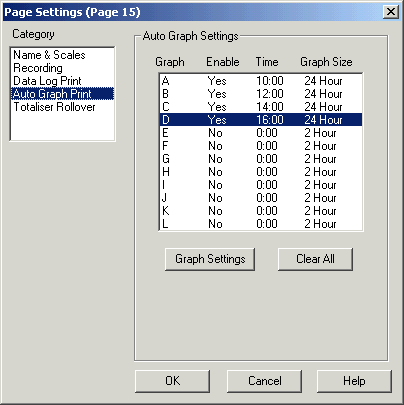
| Setup MicroScan |
| Page Setup: Auto Graph Print |
The Auto Graph Print Category is used to set the Auto Graph Print settings for a Page.
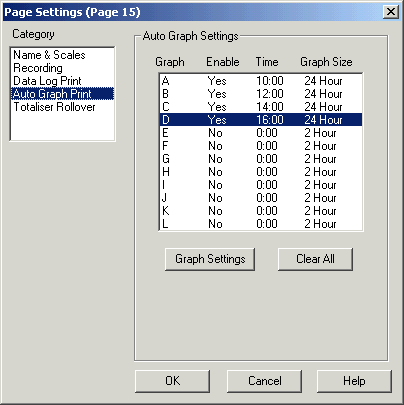
The Auto Graph Print category is used to set the Recorder's automatic graph printing mode. Each page in the Recorder has 12 automatic graphs (A through L) each of which can be used to print trend graphs of Recorder Lines at set times for hardcopy storage. The graphs are printed on the selected Graphics Printer, see Printer Setup, Graphics Printer.
The Auto Graph Setting is used to print a graph at regular times during the days. If you wish to print a graph at the end of a batch, The batch print option "Print at End of Batch","Line Graph", should be used, see Batch Print Settings.
Note on Graph Size Setting
The disk save rate should be chosen so that the selected graph size can be seen with the chosen disk store rate. See disk store rate chart on Page Recording. i.e it is not possible to Auto Graph print a 24 hour graph on a page with a 2 Sec disk store rate.
Setting up Graphs
To turn all Auto Graph settings for this page off, click "Clear All".
To change the settings for a graph, select the Graph from
the List and click "Graph Settings".
See Graph
Settings.
See Also
Name
& Scales
Recording
Data
Log Print
Auto
Graph Print
Totaliser
Rollover
Batch
Recording
Batch
Print