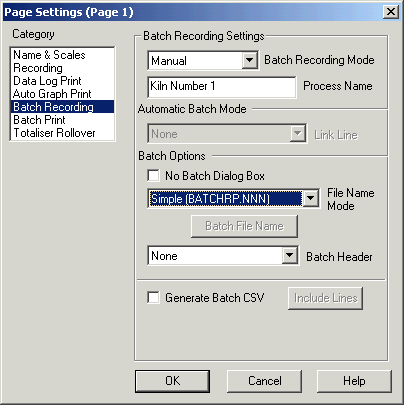
| Setup MicroScan |
| Page Setup: Batch Recording |
The Batch Recording Category is used to set the Batch Recording settings for a Page.
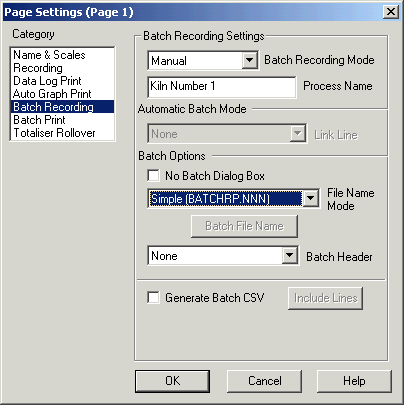
The Batch Recording dialog box is used to set the Batch Options when the Page
is in the Batch mode.
Batch Recording Mode
For operation of the Batch Mode in the Recorder, see Recorder
Batch Mode Operation.
For information on examples on how to Setup the different batch modes, click the
How To Setup links below.
|
Mode |
Description |
|
|
Manual |
In this mode, a dialog box inside the Recorder is used to start and stop the Batch mode. Also, it is possible to manually halt the batch file recording and to resume recording at a later time. | |
|
Automatic |
In Automatic mode, the recording is linked to a digital line inside the recorder. When the Line is Healthy (state=1) recording takes place, otherwise it does not. The line must be Healthy for 10 seconds before recording takes place. The creation of a new batch file occurs when the line makes the transition from Faulty (state=0) to Healthy (state=1). | |
| Manual Sync | This page starts when another manual batch page starts. This allows the user to manually start more than one batch page at the same time. When in this mode, the batch page does not have start, stop buttons on its batch window, as this action is provided by the Manual Sync Page (set by the Link Page setting). |
Process Name
This is a text name that appears in the batching windows and printouts when this page is displayed.
Link Line
This is the Link Line that is used to start and stop the batch recording when the batch mode is run in the automatic mode. It must be a digital input from a DI card, a PLC Interface or Controller status signal. This setting is not available when the batch mode is running in the manual mode. When the line is off, the batch recording is off. When the line makes the transition from off to on, batch recording starts after a delay of 10 seconds.
Link Page
When in the Manual Sync mode, this is the page that will start and stop the
recording of the current page.
No Batch Dialog Box
When activated, automatic display of the batch management dialog box within the recorder is suppressed. This prevents the user interfering with the automatic recording process.
File Name Mode
This setting controls the file name mode for the page.
| Manual | In the Manual Mode, the file name is entered by the user in the Recorders Batch Window. The file name must be entered before the batch starts. |
| Simple (BATCHRP.NNN) - V4 Mode |
In this automatic mode, the file name is named as follows: |
| XY.A | Click the Batch File Name button to enter settings. Click View Information for more information on the file details. |
| Prefix/Suffix | Click the Batch File Name button to enter settings. Click View Information for more information on the file details. |
| Daily Batch Count | The Daily Batch Count allows you to keep track of a number
of batches to be recorded each day. The file is named as Page P Batch N - DD mmm YYYY.dat |
| Monthly Batch Count | The Daily Batch Count allows you to keep track of a number
of batches to be recorded each month. The file is named as Page P Batch N - mmm YYYY.dat |
| External Name | Click View Information for more information on the file details. |
| Simple (Page P Batch NNN.DAT) |
File Name Details
| RP | R = Recorder 1,2,3,4,5 P = Page 0 to 9. 10=Recorder 1, Page 1 = Page 1 20=Recorder 2, Page 1 = Page 11. |
| P | P = Page 1 to 100 |
| N | N = Batch Number 1 to .... |
| DD | DD = Day of month 1 to 31 |
| MMM | mmm= Month Name (Jan, Feb, Mar etc). |
| YYYY | YYYY = Year (2004, 2005 etc). |
This setting controls the Header for the batch, that can be used for storage of per batch information.
Settings Available
| None | No Batch Header can be stored |
| Short | A Short Batch Header is stored. View Recorder Window. |
| Long | A Long Batch Header is stored. View Recorder Window. |
| FCF Charge Sheet | A FCF style charge sheet is stored (Currently not supported. A custom batch header to save charge sheet settings for batches). |
| Copy Sync Page | Copy the header of the Manual Sync Page. This header is used to link the same data that is entered into the Manual Sync Page into this page. |
Previously in Version 4, the batch header setting was set in the Recorders Tools Customisation dialog box. It is now set on a page by page basis using the Batch Recording Category.
Generate Batch CSV
This option is used to generate a CSV file of the batch recording. The CSV file has the same filename as the normal batch file except the extension is set to "CSV".
The Batch CSV file starts with a header giving the labels and units for the lines. Each line of data within the file starts with the date, time and then the data for the lines. Line data for an analogue line is formatted with the same number of decimal points as specified in the Scaling Setup dialog box. Text strings used for digital lines are the same as used in the Recorder's Data screen.
NB: Batch CSV files are not automatically deleted by the Recorder, at fast scan rates these files can become quite large.
This CSV report differs from the Recorders Custom Report as
follows.
The report includes lines only in this page, with their current values. The
report entries are only saved when the batch is recording, no data is saved when
the batch is not recording.
Click Include Lines to setup the lines in the CSV report.
See Batch Recording Select Line.
See Also
Name
& Scales
Recording
Data Log Print
Auto Graph Print
Totaliser Rollover
Batch Recording
Batch Print