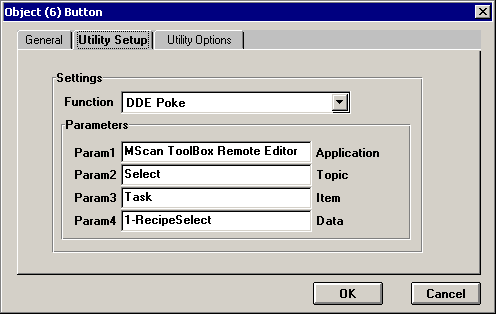
MicroScan Tool Box - Remote Editor
Mimic Button Setup
When the Mimics are running the Remote Editor's Options are normally set so that it is hidden in the MicroScan System Tray.
A Mimic buttons are then setup so that they can directly displays the Remote Editor's forms.
To set up a Mimic Button follow these steps:
Example of the "Utility Setup" for a Mimic Button.
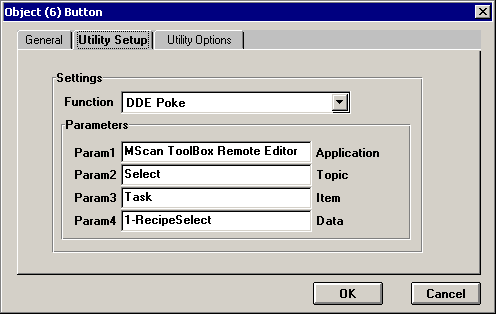
If setting up buttons for say Task 3, then Param would be:
Now when the Mimic is run and the button is clicked the MicroScan Tool Box Remote Editor's respective form will appear displaying any "Remote_Value" Items in Task 3.
Note that the MicroScan Remote Editor program must be set to Start with MicroScan.