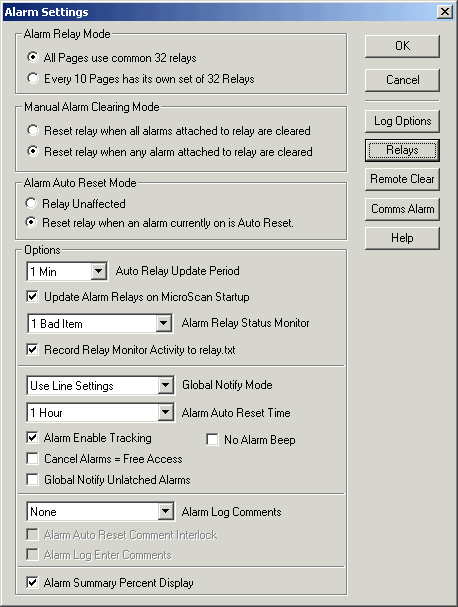
| Recorder User Help |
| Alarm Settings |
The Recorder Alarm Settings make global changes to the way the Alarms operate.
To access Alarm Settings:
Click Alarm Settings on the Recorders Alarm Menu
Clicking on the Alarms button on the Recorder Details dialog box, accessed from the Setup Tools screen.
It is protected by level2 access or User Level A.
See Recorder Alarm Operation, for more information on how the Recorder alarms operate.
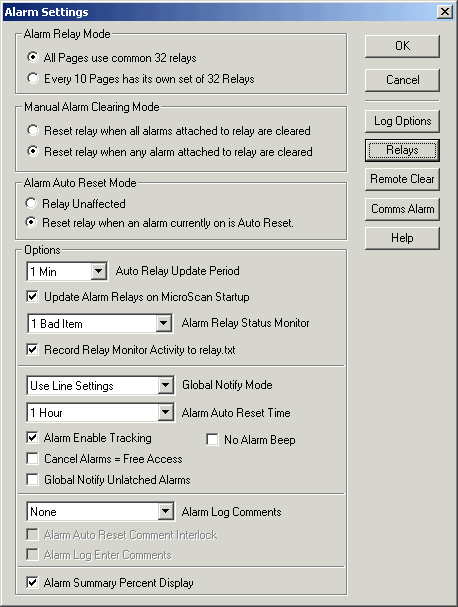
To set alarm log options, click Log
Options.
To test recorder alarm relays, click Relays.
Click the Help button, to see this page.
| All Pages use common 32 relays (Recommended setting) |
In this mode, all recorder alarms use relays 1-32.
This setting was previously found in Version 4, when the alarms where shared
between different recorders. This allowed alarms in recorder 1, and 2 for
example to be shown and cleared on a common dialog box.
| Every 10 Pages has its own set of 32 relays |
In this mode, each set of ten pages in the recorder has 32 relays. This is the same as earlier MicroScan software which was split into recorders, with a bank of 32 relays per recorder.
| Reset Relay when all alarms attached to relay are cleared. |
When selected, the alarm relays will only be cleared when ALL alarms turning
on the relay are cleared.
i.e When Line 1 has an alarm and turns on relay 1, then Line 2 has an alarm and
turns on relay 1. The relay 1 will only be turned off when both alarms on Line 1
and Line 2 are cleared.
It is normally left for the Reset On Hour setting to re flag the alarm, and turn
the relay back on if the line is still out of limits.
| Reset Relay when any alarms attached to relay are cleared. |
When selected, the alarm relays will be cleared when ANY alarms turning on
the relay are cleared.
i.e When Line 1 has an alarm and turns on relay 1, then Line 2 has an alarm and
turns on relay 1. The relay 1 will only be turned off when either alarms on Line
1 and Line 2 are cleared.
It is normally left for the Reset On Hour setting to re flag the alarm, and turn
the relay back on if the line is still out of limits.
Alarm Auto Reset Mode
| Relay Unaffected |
When a lines alarm is reset by reset on hour and starts timing again, the lines alarm relay is left on.
| Reset Relay when an alarm currently on is Auto Reset. |
When a lines alarm is reset by reset on hour and starts timing again, the lines alarm relay is turned off. It will turn on again if the line times out and causes another alarm.
Options
| Auto Relay Update Period |
A time interval to set, which causes the Recorder to update the relay states
of its alarm relays on a regular basis.
This will mean if the outstation loses power, the relays will be updated to the
recorder relay states, the next time the update occurs.
Possible settings are: Off, 1 Min, 5 Min, 10 Min, 15 Min, 30 Min, 60 Min.
| Update Alarm Relays on MicroScan Startup |
This setting causes the recorder to write out its current alarm states when the software starts. i.e The alarm relays will all be turned off, as the alarms all start from cleared when the software restarts.
This is new to Version 5, the default setting is ON, (turn off relays on startup). Previously with version 4, the alarm relays where left as they where, until an Auto Relay Update occurred, if it was enabled. This meant that is was possible to have outstations with alarm relays on (turned on by an alarm that occurred when the recorder was previously running), when the Alarm Status dialog box showed no alarms when the software was restarted.
| Alarm Relay Status Monitor |
The Alarm Relay Status Monitor keeps an eye on Recorder Alarm Relay writes to the stations and advises if the interface reports any errors in those writes. See Alarm Relay Status monitor. You can choose from Off, 1 Bad Item, 5 Bad Items, 10 Bad Items (10 Bad Items means advise error if 10 bad writes have occurred to the same relay.
Relay writes are written to relay.txt if "Record Relay Monitor Activity to relay.txt" is checked. This file will include relay writes that have occurred as a result of alarms happening, and writes that have occurred as programmed by the Auto Relay Update Period.
| Global Notify Mode |
The global notify dialog box appears to notify the user of alarms. It is set in each lines Alarm Setup.
Settings
Use Line
Settings The
alarm will be global notified if the line is set to global notify.
All Global
Notify All
alarms will be global notified, irrespective of the lines global notify setting.
| Alarm Auto Reset Time |
This time specifies how long to wait before clearing the alarm settings for
lines and checking the lines alarm again.
Possible settings are: 1 Minute, 5 Minutes, 15 Minute, 30 Minute, 1 Hour and
5,10,15 secs (Test Only). Test Only settings are for software testing.
Previous setting in version 4 were 1 hour and 15 minute. In Version 4 the reset on hour, cleared the alarms on the hour. With version 5, the alarms are cleared the time period after they are announced. i.e 1 hour later.
Example. If set to 1 hour.
An alarm occurs on line 1. It is announced and relay turns on.
1 Hour later the lines alarm is cleared and relay turns off.
The lines alarm is checked again, if it is still in alarm, the alarm is
announced and relay turns on again.
This sequence repeats until the lines value returns to limits.
An alarm that is auto reset is removed from the Alarm Status screen at the time of auto reset, as it has been effectively cleared by the auto reset time delay and has no need to be manually cleared. See Recorder Auto Alarm Cancel, Check the Alarm Log to see any alarms that have recently occurred.
| Alarm Enable Tracking |
The alarm enable tracking mode allows the user to track when alarms have been
enabled or disabled in the recorder. When this mode is on, any line that has its
alarm disabled is drawn in dark gray in the data screen.
See Data Screen Colours.
| No Alarm Beep |
When on this prevents the recorder from generating an alarm beep. This should
be used if it is suspected that the computer beeper is causing a resource leak
or memory problem, instead of individually turning the lines alarm beeper off.
This setting is new to Version 5.
| Cancel Alarms = Free Access |
If checked, this allows free access to the Clear Alarm, and Clear All Alarms
buttons on the Alarm Status screen.
It allows alarms to be cleared with no recorder access levels entered.
| Global Notify Unlatched Alarms |
If set this allows unlatched alarms to display the global notify dialog box. Normally unlatched alarms do not display the global notify dialog box, as they are used as control alarms.
| Alarm Log Comments |
The alarm log comments are entered into the alarmlog, so that an additional
user entered message can be entered when the alarm occurs, to give further
indication in the alarm log why the alarm occurred.
Possible settings are:
|
The comment is entered on the Alarm Status screen by double clicking on the lines alarm entry.
| Alarm Auto Reset Comment Interlock |
If on, the alarm cannot be auto cleared by a reset on hour setting until a
comment has been entered. This setting must be used if all alarms need to be
commented before they can be cleared. If this setting is made, it is possible
for an auto reset event to clear the alarm, thus the item is removed from the
Alarm Status screen and therefore cannot be commented.
Basically, the auto reset on hour feature cannot be used with the comment mode,
as when an alarm is cleared by auto reset, it is also removed from the Alarm
Status display, and no comment can be entered.
Note: Lines need to be set to File Log, so the comment entered when the alarm
is cleared is saved in the Alarm Log.
| Alarm Log Enter Comments |
| Alarm Summary Percent |
If this setting is clicked, the Alarm Summary screen shows shows alarm time counting as a percentage. If not clicked, it is shown as a time. See Alarm Summary.
| Remote Clear |
Remote Clear alarm can be used to assign a digital input on a 2100-XX station to clear alarms when a button is pressed. To set, click the Remote Clear button. See Recorder Remote Clear Alarm.
| Comms Alarm |
The comms alarm settings determines behaviour of alarms when comms failure occurs. To set, click the Comms Alarm button. See Recorder Comms Alarm Settings.