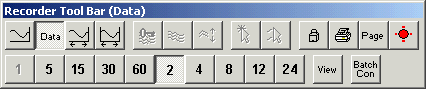
| Recorder User Help |
| Data Tool Bar |
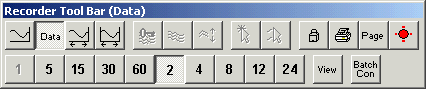
The Data Button "![]() "
is pressed as shown above when the Data Screen is displayed.
"
is pressed as shown above when the Data Screen is displayed.
The Data Tool Bar displays tips for each button, as you move the mouse over the
tool bar.
| Display Line Graph and switch to Line
Tool Bar. See Recorder Line Display. |
|
| Display Data Screen and switch to Data
Tool Bar. See Recorder Data Display. |
|
| Display History and switch to History
Tool Bar. See Recorder History Display. |
|
| Display Batch and switch to Batch
Tool Bar. See Recorder Batch Display. |
|
Display Line Key. See Note 1 below. |
|
| Display Line Details. See Note 1 below. |
|
| Display Graph Scale. See Note 1 below. |
|
Display Mouse Track. See Note 1 below. |
|
| Display Multi Track. See Note 1 below. |
|
Access Button. Enter or Cancel Access codes. See Enter Access Code. |
|
| Print See Print Current Graph. |
|
| Display Page Popup Menu. See Recorder Page Popup Menu. |
|
| Go to Alarm Status Screen See Recorder Alarm Status. |
Click to Display 1 Minute Line Graph. See Note 2 below. |
|
| Click to Display 5 Minute Line Graph. See Note 2 below. |
|
| Click to Display 15 Minute Line Graph. See Note 2 below. |
|
| Click to Display 30 Minute Line Graph. See Note 2 below. |
|
| Click to Display 60 Minute Line Graph. See Note 2 below. |
|
| Click to Display 2 Hour Line Graph. See Note 2 below. |
|
| Click to Display 4 Hour Line Graph. See Note 2 below. |
|
| Click to Display 8 Hour Line Graph. See Note 2 below. |
|
| Click to Display 12 Hour Line Graph. See Note 2 below. |
|
| Click to Display 24 Hour Line Graph. See Note 2 below. |
|
Displays Popup Menu for selecting data display. See Data View Popup Menu. |
|
Displays Batch Window for starting and stopping Batch Recording. See Recorder Batch Window. This button will only appear if the page is setup for Batch Recording mode. |
Notes
See Also