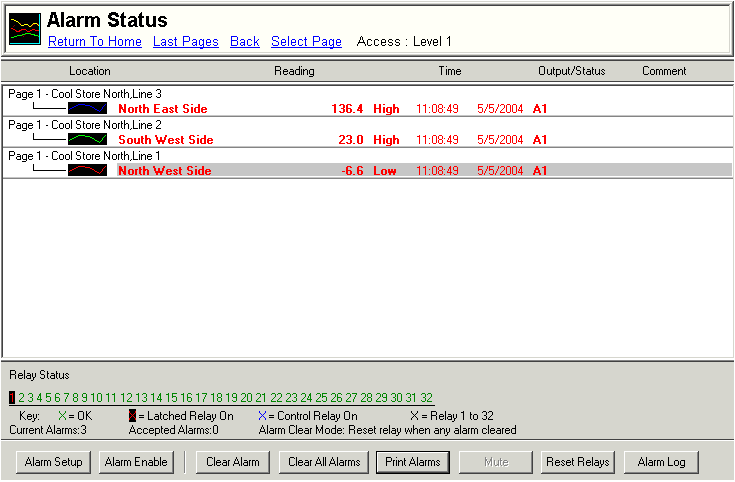
| Recorder User Help |
| Alarm Status |
The Recorder Alarm Status window shows the current lines in alarm.
To Display Alarm Status Screen:
Click "Alarm Status" on the Navigation Tree
Click "Status" on the Recorders Alarm Menu
Click the Alarm Status button on the Recorders Global Notify window.
If the line has "Goto Alarm Status Screen on Alarm" clicked and an alarm has occurred on that line, See Line Alarm Setup.
Comments can be entered to record a message when the alarm is cleared. See Alarm Log Comments.
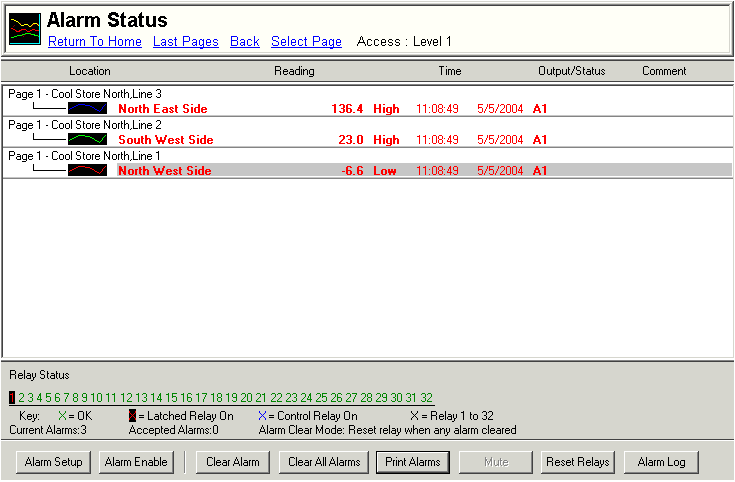
The current recorder line alarms are shown in this window, along with the states of the Recorders alarm relays.
The line display shows location, reading, time and date of alarm and output
status.
The Output Status show the relay(s) that the alarm has turned on.
Click "Alarm Setup" to display the Alarm
Setup dialog box.
Click "Alarm Enable" to display the Alarm
Enable dialog box.
| To Clear an Alarm: |
Select an alarm and click Clear Alarm to clear the alarm.
| To Clear All Alarms: |
Click Clear All Alarms to call all listed alarms.
| Alarm Accepted: |
If the alarm
has been accepted, but has not yet returned to limits "Accepted" will
be shown. It will be removed when the lines value has returned to limits. An
alarm that is already within limits that has been cleared will be removed from
the list straight away when it is cleared.
![]()
Level 1 access or user Level D must be on the Accept Alarms unless "Cancel
Alarms = Free Access" is clicked on the Recorders Alarm Settings dialog
box.
The Clear Alarm, Clear All, and Reset Relays buttons will be grayed unless the correct level of access is entered.
Click Print Alarms to print the alarms currently displayed.
Click Mute to silence the computers beeper.
Click Reset Relays to turn all recorder relays off. See Reset
Relays.
Click Alarm Log to visit the recorders Alarm
Log.
| Alarm Relay Status |

This area of the screen details the current status of the thirty two (or 16 for Recorder Lite) alarm relays available. The green relay numbers indicate the relay is off. If the relay number is highlighted red on a black background, the relay has been turned on and is a latched alarm. If the relay number is blue, it has been turned on by an unlatched alarm.
In this example relay 1 is
turned on by a latched alarm.
In the key X indicates a relay number from 1 to 32. The key is a key only, it is
shown to give an example of a relay has been turned on as a latched or
unlatched alarm.
The Alarm Clear Mode is indicated, this shows how the relay will be affected when the alarm is cleared. See Alarm Settings, Alarm Clear Mode to make this setting.
Notes:
Only Latched Alarms (Show as
RED on the Data Screen) appear in this list.
Each Line will appear in this list only once, until it has been manually cleared
a new occurrence of the alarm will not be shown.
| Reset Relays |
Reset relays turns all recorder
relays off that are not currently being turned on by a unlatched alarm (i.e
control relays).
This can be used to force relay off, if it is unknown why a particular relay is
being left on.
See Also
Alarm
Enable
Alarm
Schedule
Alarm
Setup
Alarm
Status
Alarm Settings
Alarm
Menu