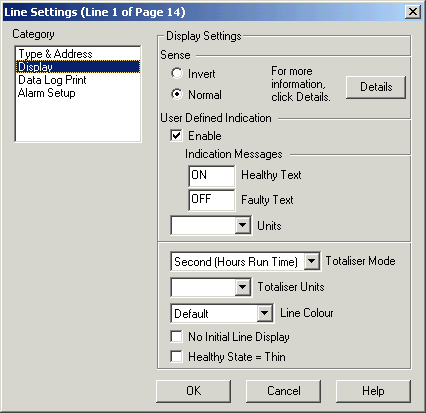
| Setup MicroScan |
| Line Setup: Digital Display |
The Digital Display Category is used to setup the Digital Display Settings for a line.
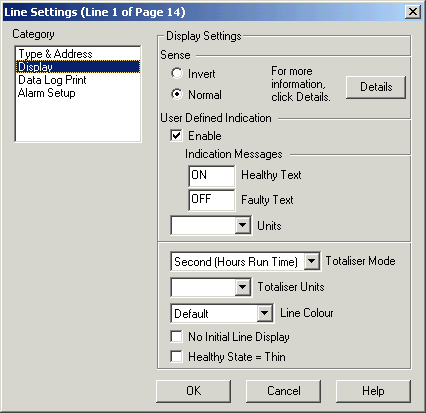
The Digital Display Category is used to setup how the digital input will appear on the screen.
Sense
Select Normal for no inversion of the input.
Select Invert to invert the input.
Click Details to see Digital
Display Detail. This window gives extensive summary information on the
digital settings and how these settings will be used on the line in the
recorder.
You can set the following digital settings, and click Details to see how those
settings will operate:
Sense (Normal, Invert)
User Defined Indication
Healthy State = Thin
Alarm State = 1 (On Digital Alarm Category).
Healthy Text, Faulty Text
This is used to replace the standard "Healthy" and "Faulty" indication with some other text. The Enable check box must be turned on, and the required text typed into the edit boxes. The "Healthy Text" is displayed when the line is on, and "Faulty Text" when it is off. (Note: The alarm state for a digital input is fixed a zero, therefore 1=OK, 0=Alarm. If Alarm State Positive is checked, the alarm state is 1=Alarm, 0=OK).
Units
This is a text field that identifies the units of the line. This appears on the Data Screen.
Totaliser Mode
This selection specifies the speed of integration for the totaliser input. The available selections are Hour, Minute or Second. When a digital input is being totalised for hours run indication, the Totaliser mode should be set to Second (Hours Run Time).
The totaliser information is saved into the Recorder's store files and can be viewed using the Recorders View Totals dialog box.
Totaliser Units
This is a text field that identifies the units of the totalised value i.e "Kg", "KWh", "Litres" etc. This appears on the Data Screen next to the Totalised values.
Line Colour
The Line Colour control determines the colour of the Line of the Line Graph display. A setting of Default uses the default colour for this line. The Line's colour is shown next to the line's display in the Pages and Lines editing window.
This controls the appearance of the digital line when it is drawn on the Line Graph. When this is on, the Healthy line will be drawn as a thin line. If it is off (Default setting) the Healthy line is drawn as a thick line.
See Also
Type & Address
Input Scaling
Display
Data Log Print
Alarm Setup
High Alarm
Low Alarm
Digital Display
Digital Alarm
Math Settings
Tag Scaling
Counter Scaling